See if any of your computer keyboards are wasted if you do
See if any of your computer keyboards are wasted if you do
We're starting today's posting a lot of greetings to everyone. The key to the computer's keyboard is not new words or new things. It often happens or may happen. So this post for those who have read or can read this problem. My laptop's N keys are wasted, so I will show you how to fix or fix any key if I was able to solve this problem in a practical way.
First of all, download a small software (key tweaker-280kb) and install it.
Once installed, open the software. After opening you will see an interface like this
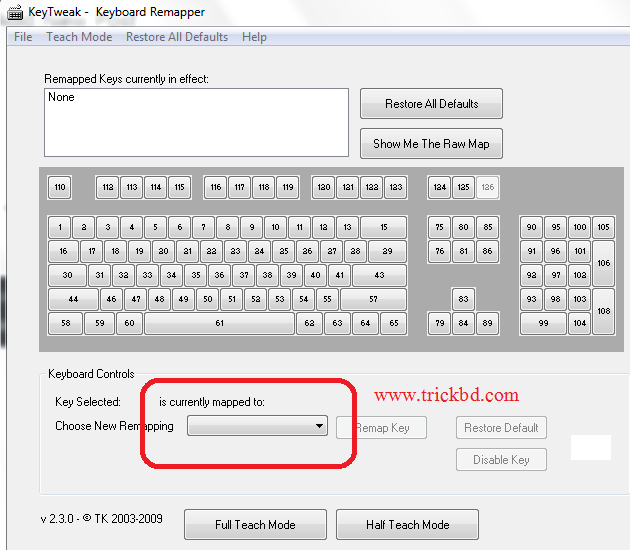
Select the key you want to remove from the dropdown menu named Select New Remapping. I lost the N key of my laptop so I selected N key. Then press the "Half Teach Mode" button. Just like this
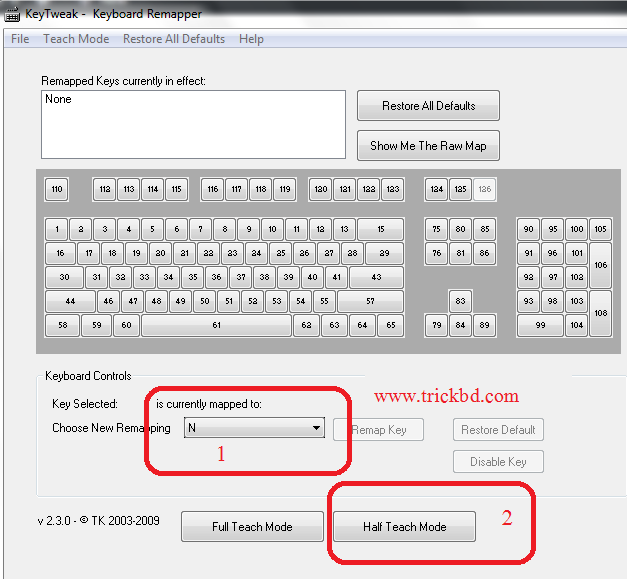
After this a window will open:
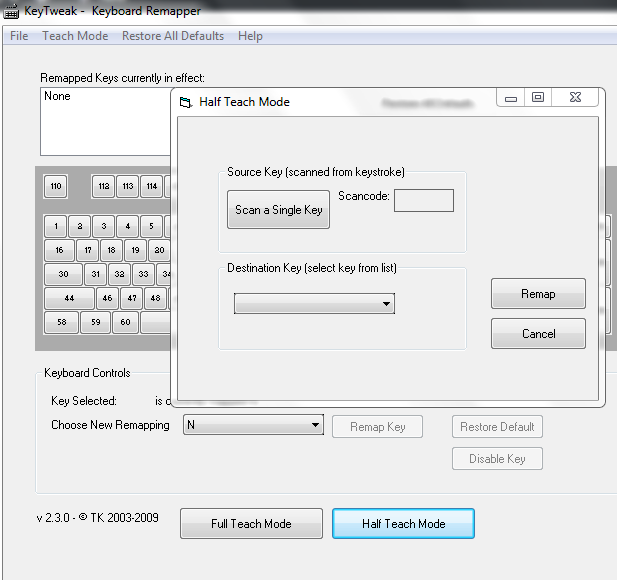
From here, press the Scan a Single Key button. Scan a Single Key Button Press Scan a Single Key instead of press a key! This is how the written text will be
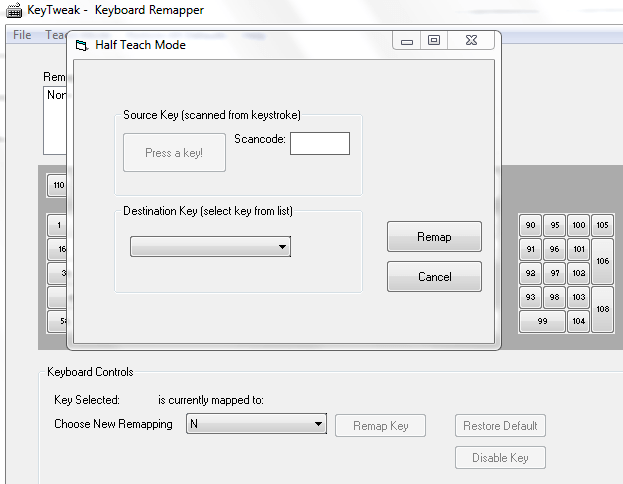
Now you have to press the key key (key on the keyboard, which is not usually useful to us), click on the value of your N key, if you want to add it, then Automatic number of Automatic Scancode display will be displayed and select Destroy Key instead of Destroy Key. Like this
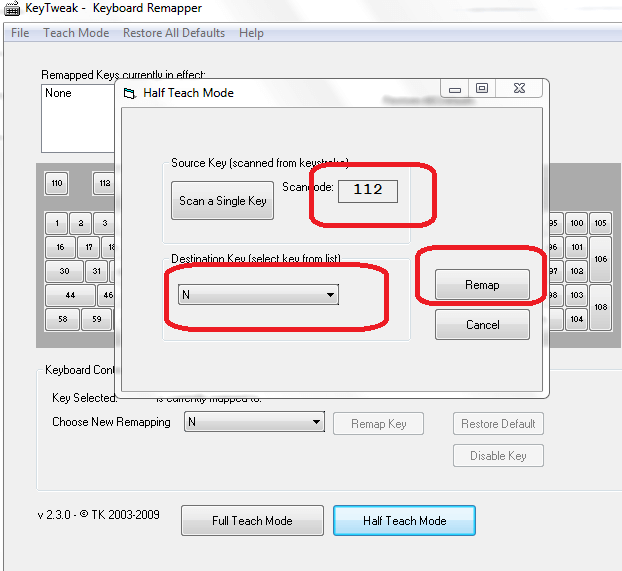
Click on Remap Now. Then a window like this would be open:
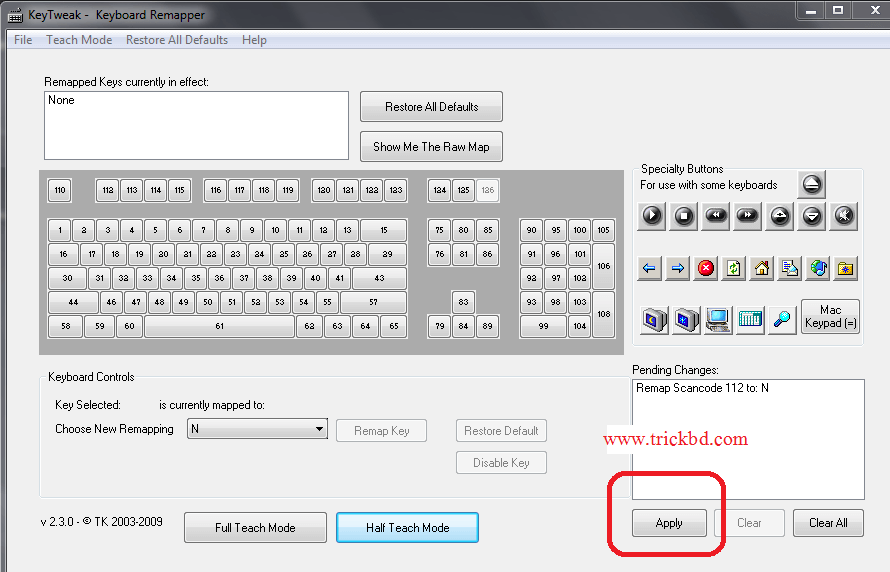
Restart your application if you want to restart your computer. If your computer is restarted, then see if your deleted key is working on it.
We're starting today's posting a lot of greetings to everyone. The key to the computer's keyboard is not new words or new things. It often happens or may happen. So this post for those who have read or can read this problem. My laptop's N keys are wasted, so I will show you how to fix or fix any key if I was able to solve this problem in a practical way.
First of all, download a small software (key tweaker-280kb) and install it.
Once installed, open the software. After opening you will see an interface like this
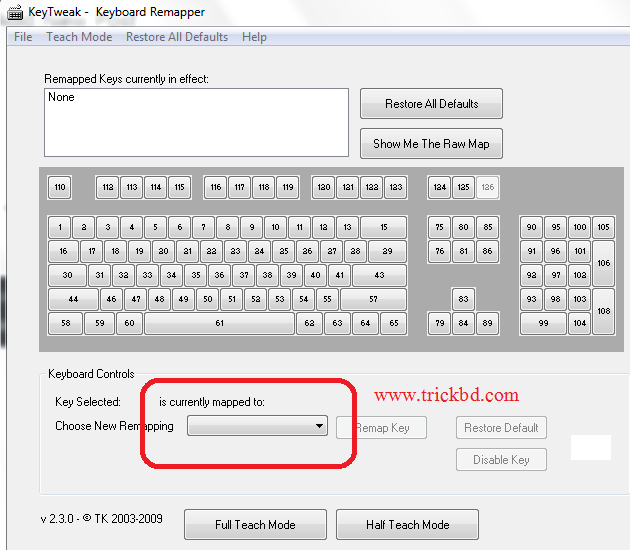
Select the key you want to remove from the dropdown menu named Select New Remapping. I lost the N key of my laptop so I selected N key. Then press the "Half Teach Mode" button. Just like this
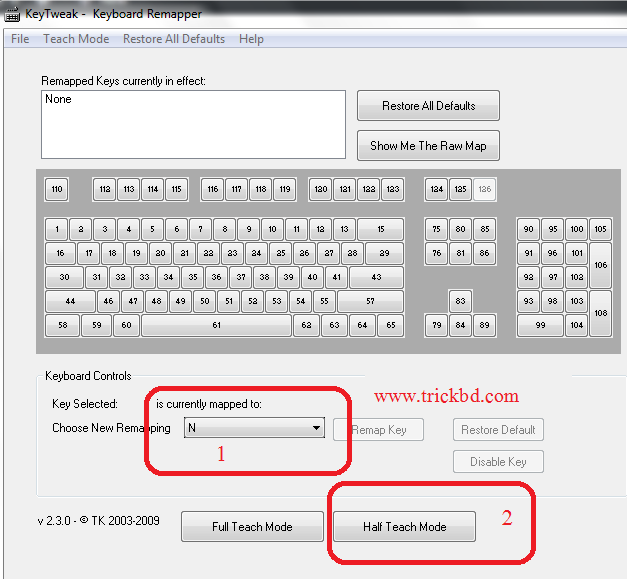
After this a window will open:
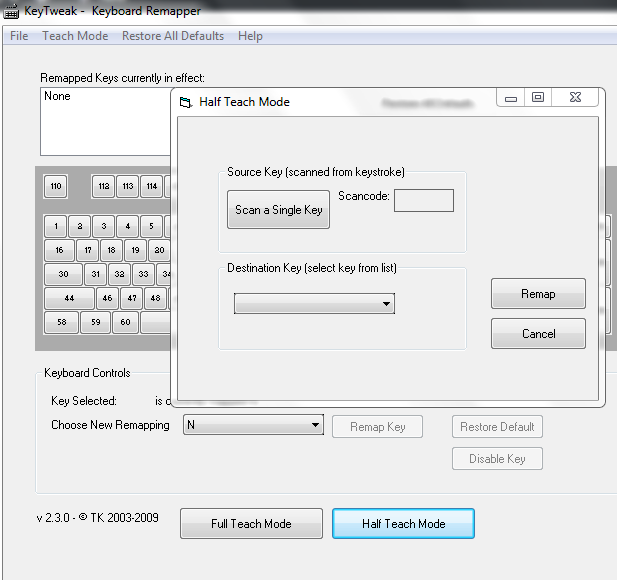
From here, press the Scan a Single Key button. Scan a Single Key Button Press Scan a Single Key instead of press a key! This is how the written text will be
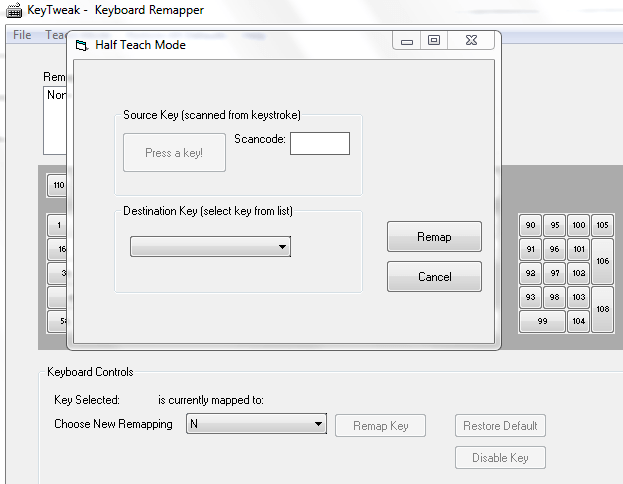
Now you have to press the key key (key on the keyboard, which is not usually useful to us), click on the value of your N key, if you want to add it, then Automatic number of Automatic Scancode display will be displayed and select Destroy Key instead of Destroy Key. Like this
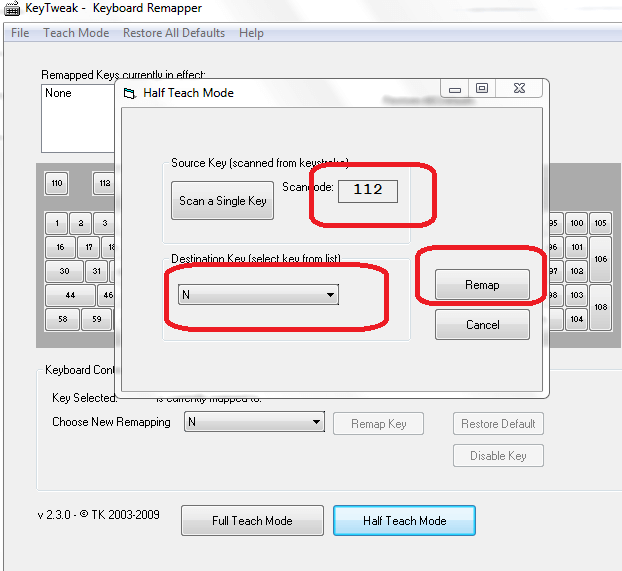
Click on Remap Now. Then a window like this would be open:
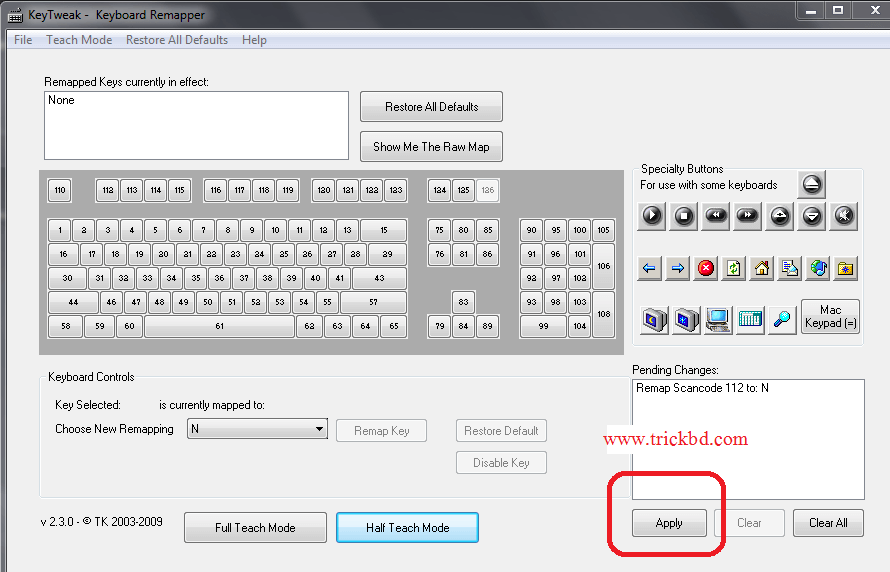
Restart your application if you want to restart your computer. If your computer is restarted, then see if your deleted key is working on it.
Stay tuned with us to get many more tips like this. Thank you.




No comments
Please do not enter any spam link in the comment box